Dashboard Updates, May 2018
We are continuing to make Competera even more transparent and convenient, and are happy to announce new features we added in May:
- New navigation bar and Menu grouping
- New Advanced Search
- New Customer Support Section
- New Billing Section
- Adding per SKU Sales Data
- Transparent Display of Important Notifications
- Notifications on the Product Matches Modification
New Navigation Bar
All the navigation that used to be at the top of the screen has moved to the left, releasing more space for reports and products.
Old
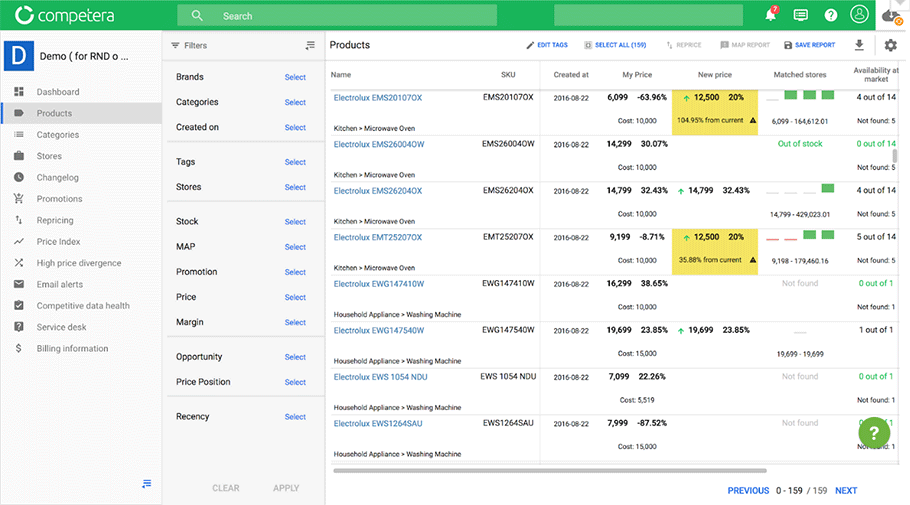
New
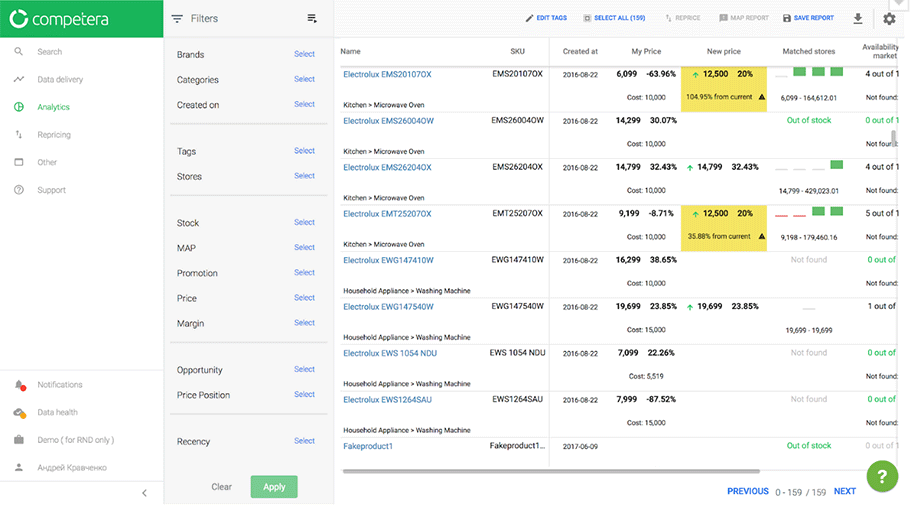
Menu Grouping
In the new menu, all reports are grouped into thematic blocks to simplify navigation and speed up the workflow:
- Overview
- High price divergence
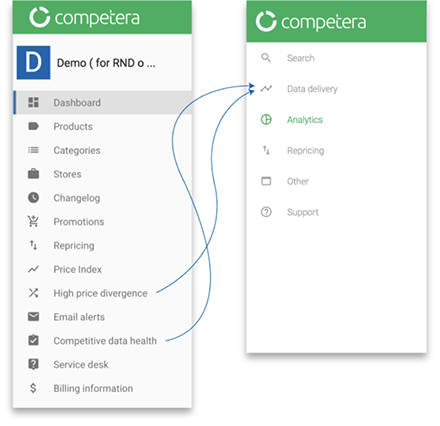
- Overview
- Products
- Price Index
- Promotions
- Changelog
- Categories
- Stores
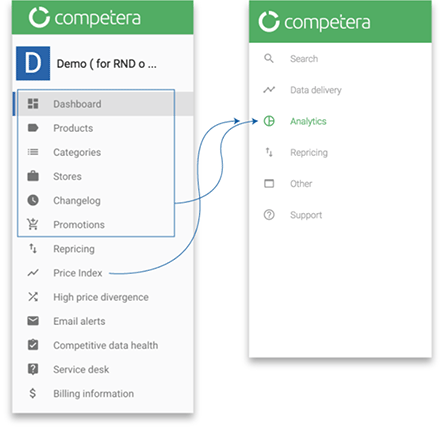
- Repricing bucket
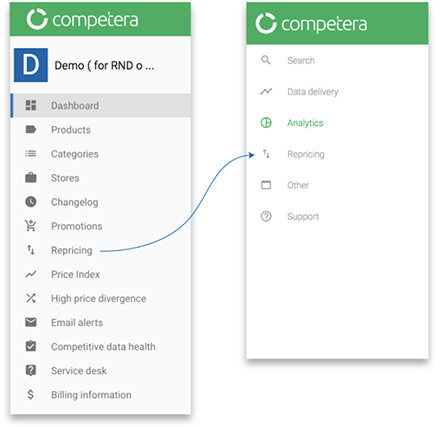
- Billing
- E-mail alerts
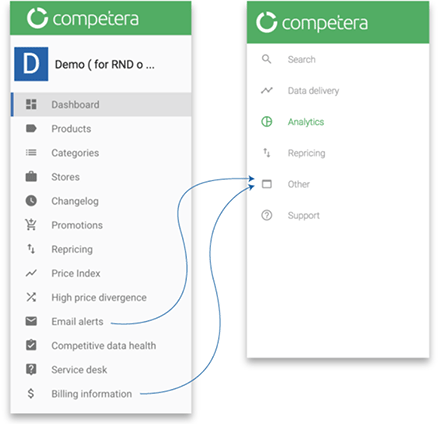
- Support center
- Service desk
- API (v1) Docs
- API (v2) Docs
- Keyboard shortcuts

Additional items related to data health, switching between campaigns (for retailers with multiple locations), notifications and user management menu are grouped separately below the main menu.
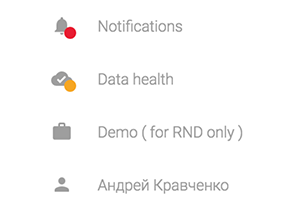
New Advanced Search
The search moved to the left panel as well. It became faster and more convenient with more results displayed. From the search results, you can go directly to the product card or see the entire list of products that match the search criteria.
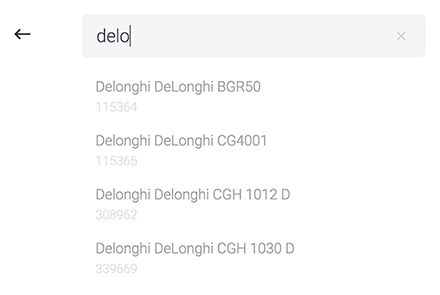
New Customer Support Section
Request Status
Now you can track all your requests to Competera, see their status and execution deadline.
For companies with multiple campaigns all requests are listed on the same customer support page: no matter in which campaign and by which manager they were created.
Communication
If the support manager has additional questions about the created request, you will receive an e-mail notification about it. Also, you can read and answer these additional questions on the same support page by clicking on the ![]() icon.
icon.
Request processing time
The most important change is the transparency of requests resolving deadlines and stages.
Each type of request has its own scheduled deadlines. To find out, or change these terms, please, contact your dedicated support manager.
Dedicated manager
The page shows the contact details of the dedicated support manager: we want you to know exactly who you can get in contact with.
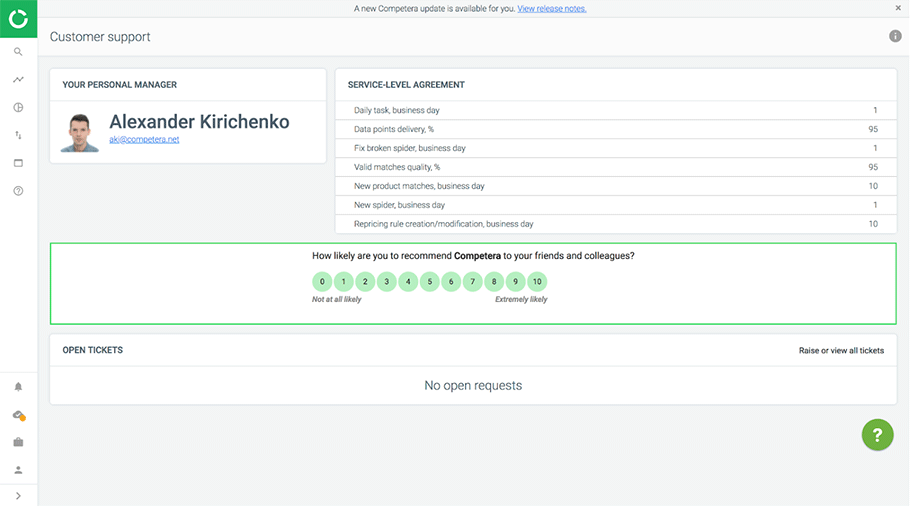
How to create a support request
You can create a support request:
- Support center
- Service desk
- API (v1) Docs
- API (v2) Docs
- Keyboard shortcuts
New SLA Features
In the “Service Level Agreement” section on “Customer Support” page, a user now has an opportunity to change the SLA-agreement clauses.
For example, if you want to increase the guaranteed percentage of data delivery or speed up the matching of new products, you can do this by changing the appropriate options. The new values will be sent to your Customer Success Manager, and he will contact you to clarify the details.
Please note: an increase in the level of SLA involves an additional billing.
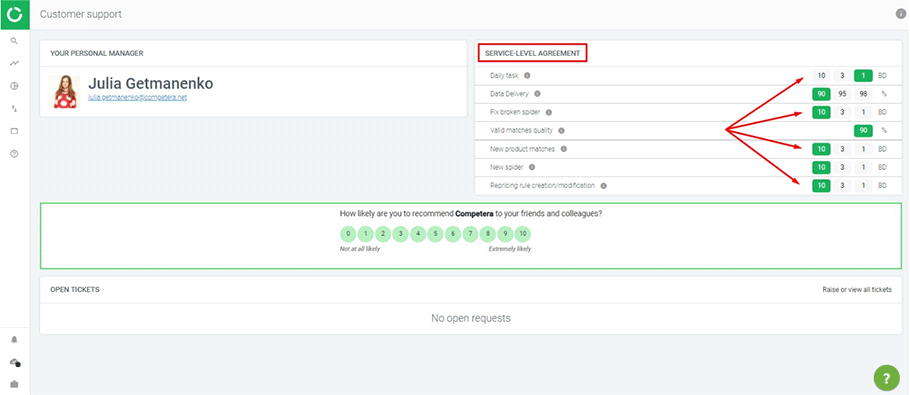
New Billing Section
This section contains information about products, stores, matches and scans for the current and last months. Information is collected from April 2018. The data for the current month is updated daily.
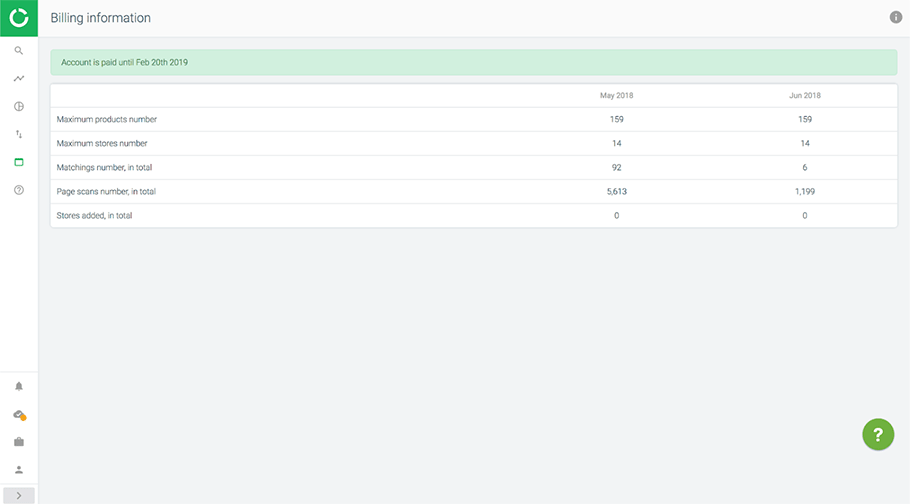
Adding per SKU Sales Data
The amount of data that you can upload to the account has become larger. Previously only sales per day data were available for download, now you can add to the account sales data per individual SKU.
To add this data, you need to upload the file in Excel / CSV format or specify the URL from which the data will be uploaded to the account. The file template can be downloaded in the account settings.
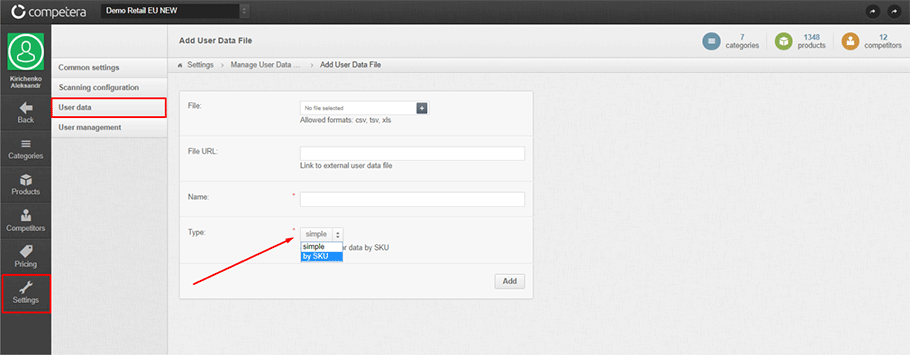
This update gives an opportunity to build a Price Index report not only for the entire assortment, but for separate product categories, brands, and tags.

Transparent Display of Important Notifications
In the previous version of the interface, notifications were shown only in the corresponding section. Because of this, you could miss important information about updates or planned technical maintenance.

Now the most important notifications are shown on the entire width of the screen.

Notifications on the Product Matches Modification
In the product report, you can edit the product matches with the competitors' sites: open the product card, go to the “Matches” tab (1), and add the desired match (2).
Usually it takes up to 30 minutes for the changes to take effect and appear in the system. The message that the matches are sent for processing is displayed in the interface (3).
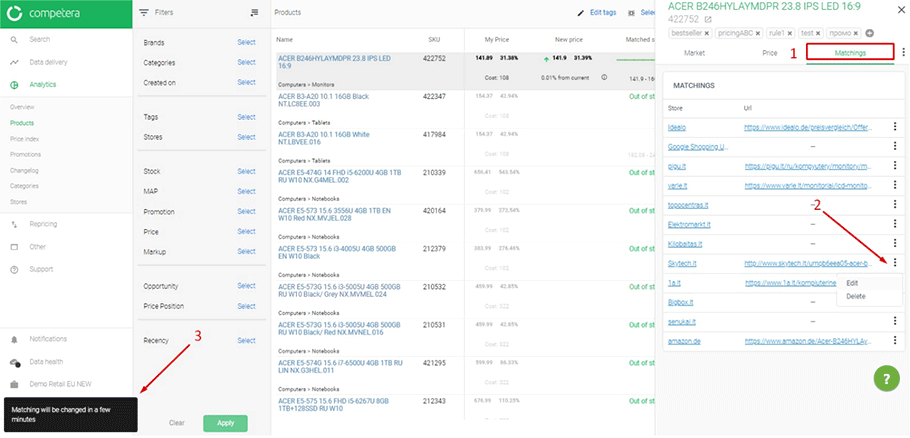
We hope these updates will improve your Competera Pricing Platform experience. If you want to share your ideas for Competera improvements, please contact your Support Manager.





