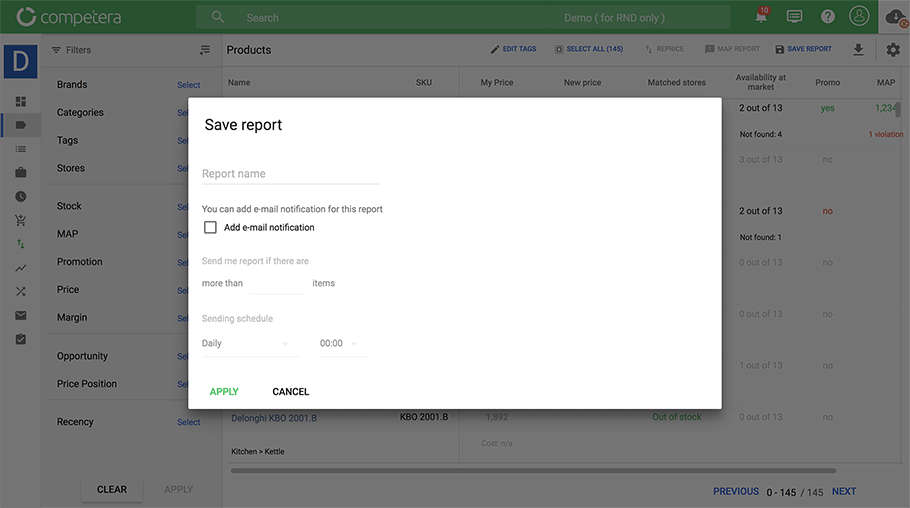Notifications and the Visualization of Data Quality and Other Account Updates
- Dashboard Update
- Notifications
- Health Status
- Non-existent and unmatched products
- Sending email notifications
Dashboard Update
The main update concerns the basic, first report in the Dashboard: we redid the “opportunities” block and the “price distribution” block to make them even more informative.
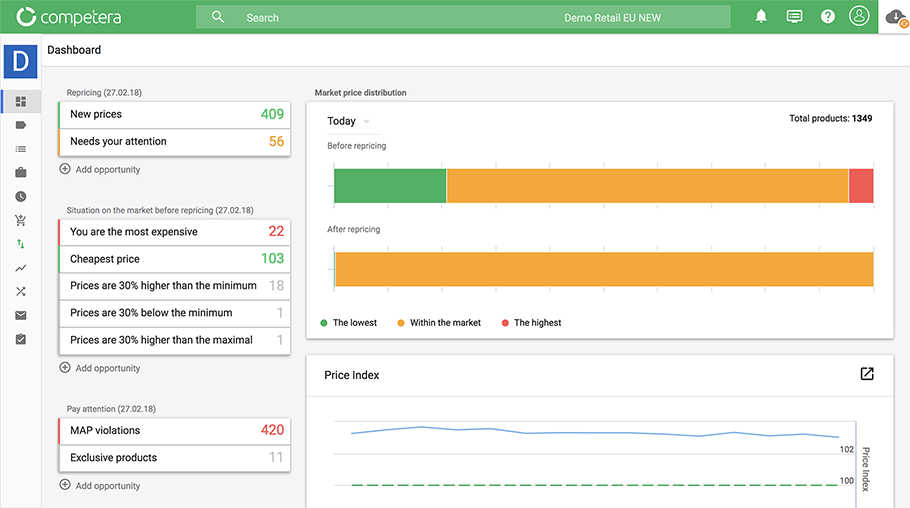
The block with the “opportunity” cards is divided into three parts:
“Repricing” Section
Here, you’ll find the messages related to the repricing: amount of prices generated, important notices, and errors.
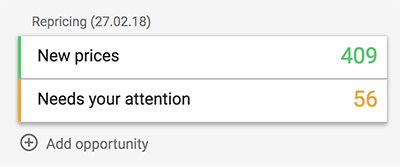
“Situation on the market before repricing” Section
Here, you can see all the notifications related to the price distribution before the repricing, based on the collected data.
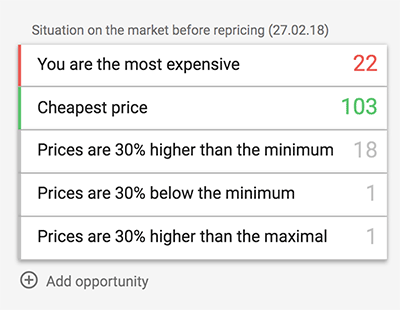
“Pay attention” Section
Important notifications are displayed that aren’t related to the distribution of prices: exclusive products, unannounced promotions, market violations, etc.
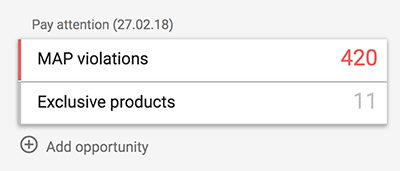
Despite the block updates, just as before, the users can customize the display of cards with the information most important to them.

The block “Market price distribution” has changed.
Now, it shows the current situation on the market (before repricing), and also, what the price distribution will be after price changes.
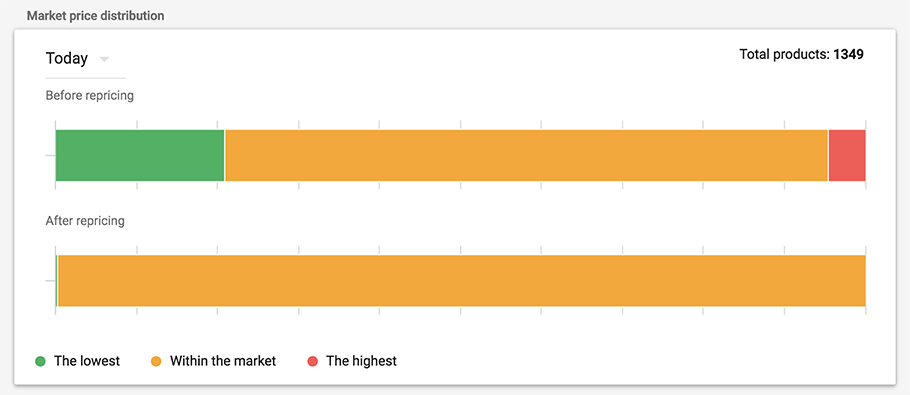
Important: Users who do not use repricing will only see two blocks with cards, and the “Market price distribution after repricing” section will be inactive (highlighted in grey).
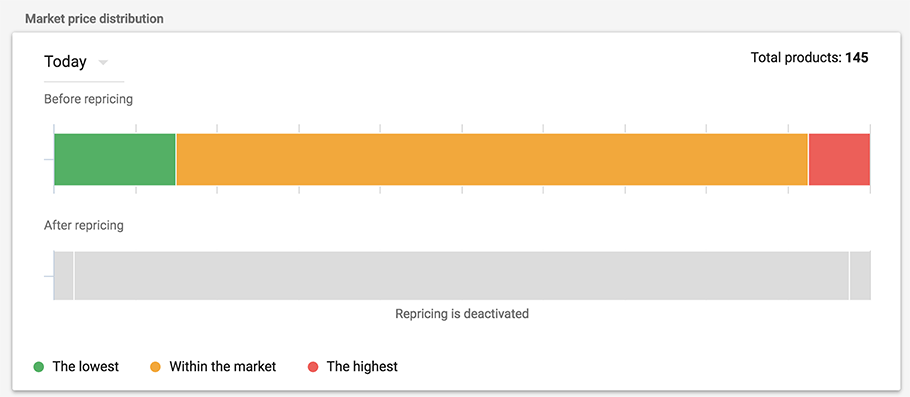
Notifications
There’s a completely new compartment in the Competera Dashboard — notifications. We will timely notify users when they reach the data limits or need to pay for the account.

If you reach any limit, you will receive an alert.
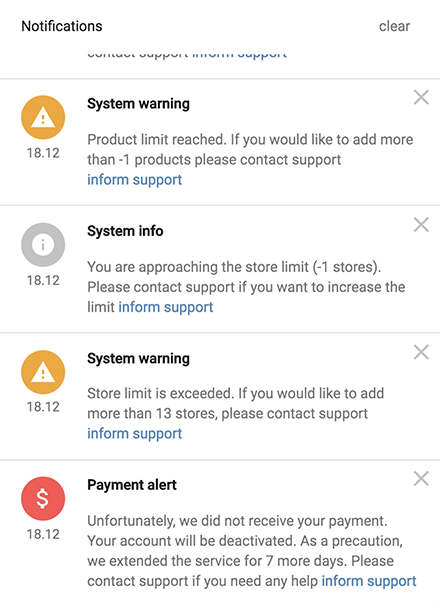
Any message can be marked as read. After that, it will not be shown. In this case, repeat messages (for instance, about payment), are shown at least once a day.
If due to non-payment the Dashboard is disabled (after the expiration of the soft-limit period and several notifications), access to the Dashboard will be blocked, and instead of the dashboard, the user will see a page with a notification about a non-payment.
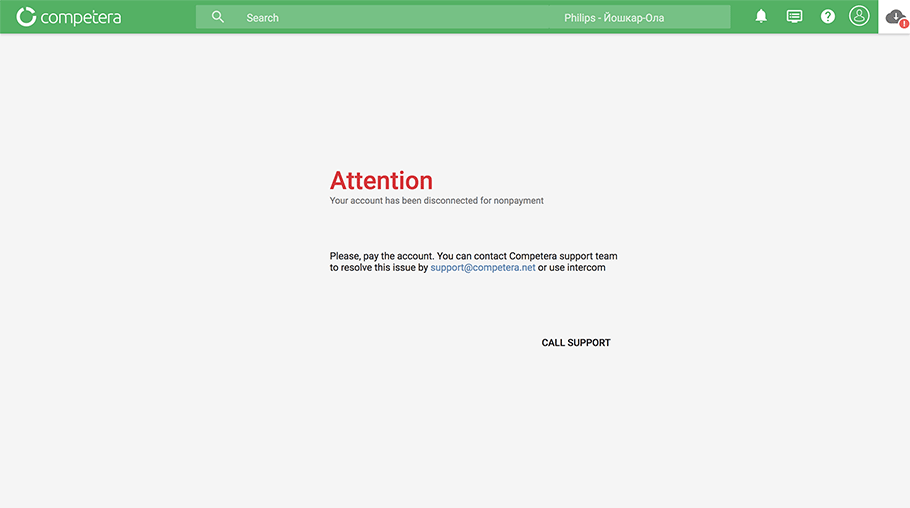
Health Status
A section on data status, which was previously only available on the dashboard, is now available in every section in Competera, but its structure has somewhat changed.
It’s solely an information block for the user to understand what kind of data they are dealing with.
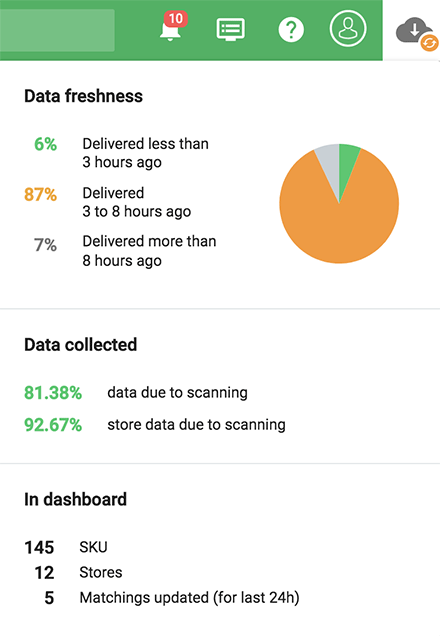
In this section, you’ll find a new block: “Data freshness”. It divides all of the received data into three categories, depending on the time of their collection and the moment the user enters the Dashboard.
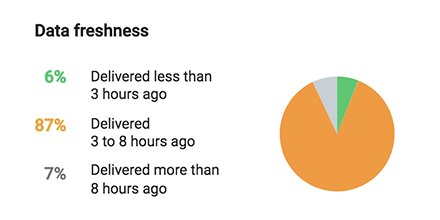
If, at the time of entering the Dashboard, the amount of outdated data (collected more than 8 hours prior) exceeds 80%, then the modal window is displayed additionally. This is another way to avoid repricing based on irrelevant data, even if everything happens exactly according to the scan schedule.
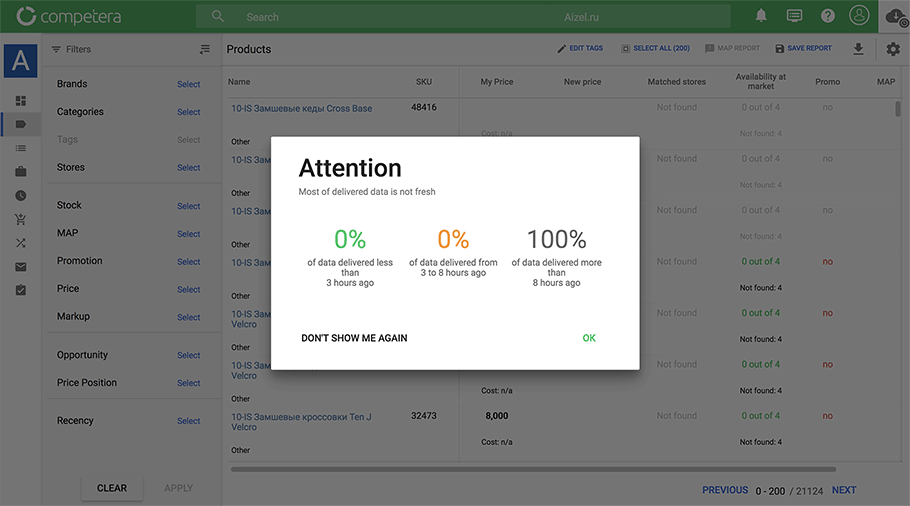
In the “Data collected” block, there are now two indicators, and not one, as it was before. The first one shows the percentage of successfully collected data from the client's site, if the data isn’t collected through the feed, but directly from the site. The second number shows the amount of data collected based on the store schedules.
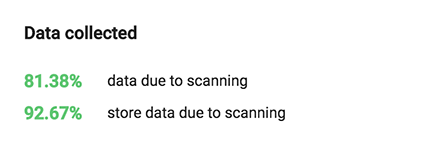
At the same time, even when the users don’t go deeper into the report, they can evaluate the quality of the data by the appearance of the icon: red indicates that less than 80% of the data is collected. Other colors (yellow, gray and green) indicate the freshness of the data.
Non-existent and unmatched products
Another update in the Dashboard is the separation of non-existent and unmatched products.
In the product report, two tables have appeared on the side of the table. The first one hasn’t changed and the second one shows unmatched or non-existent products.

The products that aren’t found will have the date of both the last and the next date of inspection. If the next check is not scheduled, the field will be blank. If the status is “not matched”, this means that the search for products has not yet begun.
A similar update with the division of non-existent and unmatched products appeared on the product card.
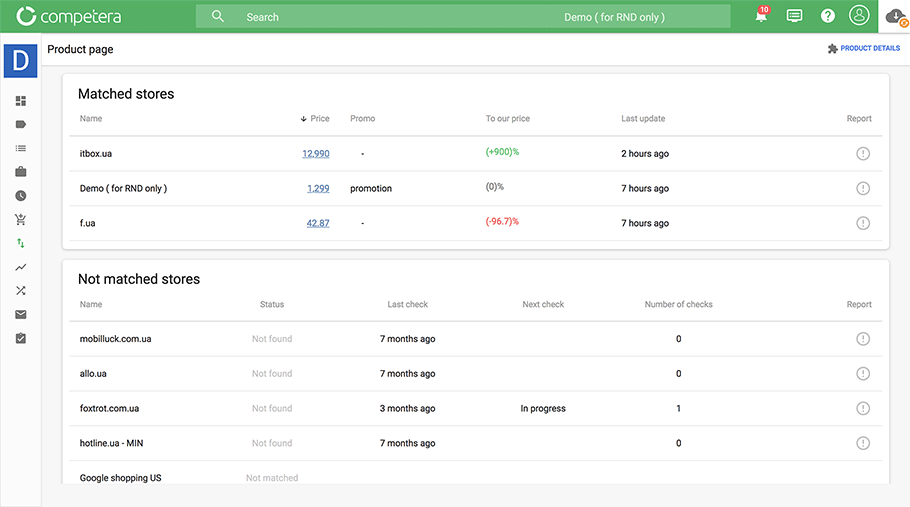
Sending email notifications
Earlier, we mentioned another update related to email notifications. In this release, we made the work even easier and more convenient.
From the home page of the Dashboard, you can set any of the saved reports to be automatically sent.
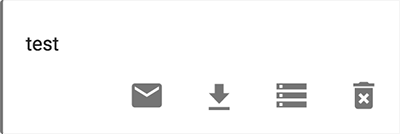
The mechanism for adding automatic notifications is added to the standard process of saving the report.